Log in at my.bigcartel.com.
Go to Products.
Choose the action menu and then Manage categories.
Choose Add category to create your first category and + to add more.
Choose any existing category and hit the trash icon to delete it.
Hit Save.
To sort products into categories go to the Products page.
Choose a product listing and hit the Categories button.
Check off which categories to sort the product into and hit Done and Save at the bottom.
Manage Product Categories
- Updated on 28 March 2025
- 4 mins. read
If you've got a handful of products to sell, organizing them into a few nice and tidy categories makes it easier for customers to find what they want to buy. It can also make managing your products behind-the-scenes a lot easier.
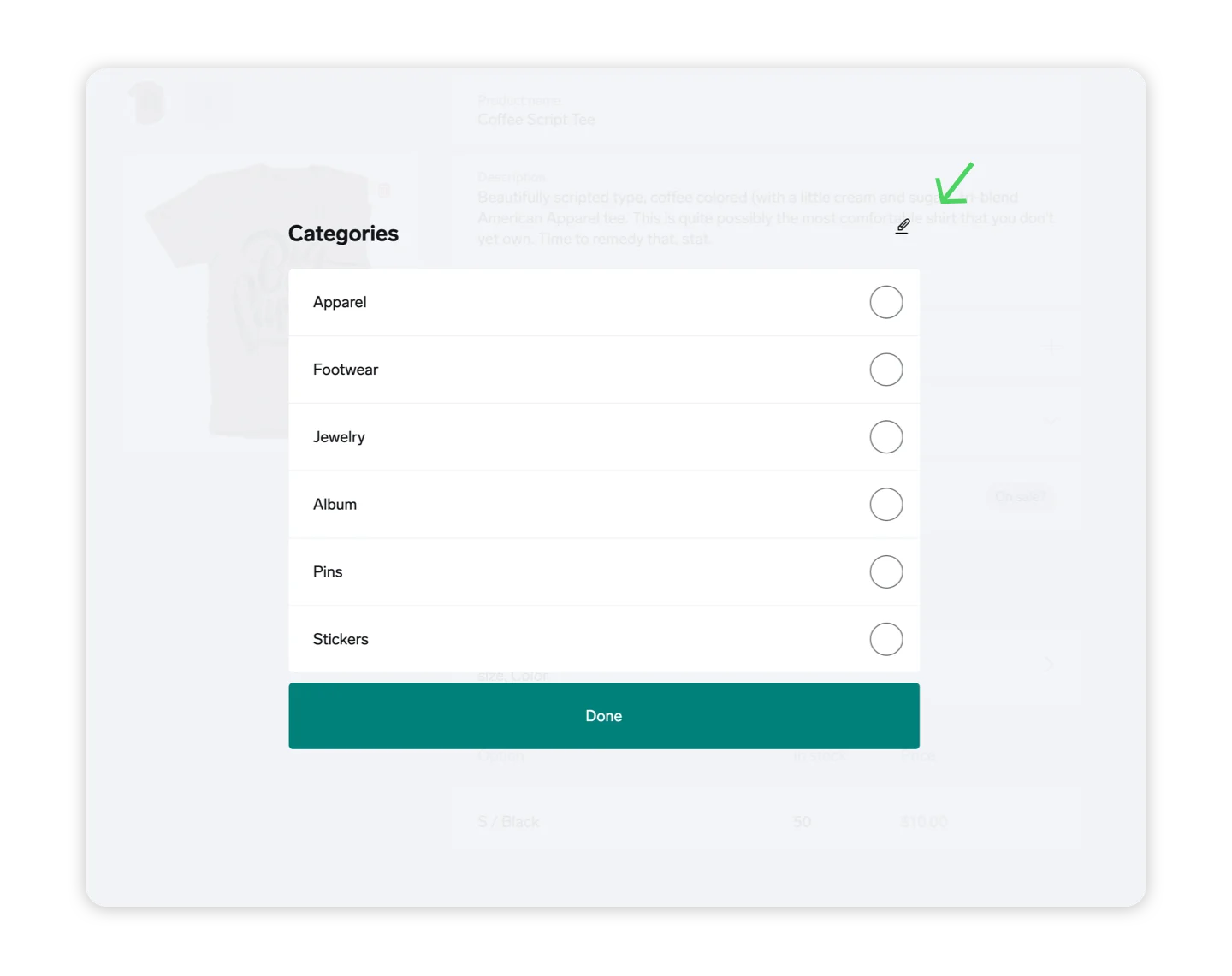
Get organized
Come up with categories that will help your shoppers quickly find the products they want to buy. That might include:
Apparel
Footwear
Jewelry
Albums
Pins
Stickers
When you create a category, and assign at least one active product to it, a link to that category will automatically appear in your store navigation on the Products page. Some themes, like Neat, even include an option to use categories (or "collections") as a landing page for browsing products.
Got a lot of product categories to manage at once? Check out the bulk edits feature to streamline your process.